LinkedIn Networking
Highlighting Job on LinkedIn Profile
Option 1: Create your own posting on your LinkedIn profile
- Log into LinkedIn and go to your LinkedIn Home Page (Click on the icon that looks like a house along the top of the screen when you log in)
- You should see an option to start a new post to the right of your profile picture
- After clicking on “Start a Post”, you can select who to share it with by clicking on the “Anyone” button.
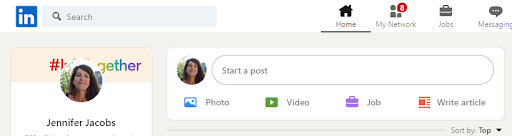
- Type in the contents of your message and include a link to the job posting.
- The link to the job is sent to the Hiring Manager when the job is posted. You can also use the format below and replace the “XXXXX” with the actual Job Opening ID
- https://careerspub.universityofcalifornia.edu/psp/ucsc/EMPLOYEE/HRMS/c/HRS_HRAM.HRS_APP_SCHJOB.GBL?Page=HRS_APP_JBPST&Action=U&SiteId=11&FOCUS=Applicant&JobOpeningId=XXXXX&PostingSeq=1
- Make sure you activate the link after the Job ID is added (or it will just go to the main jobs board rather than the specific job
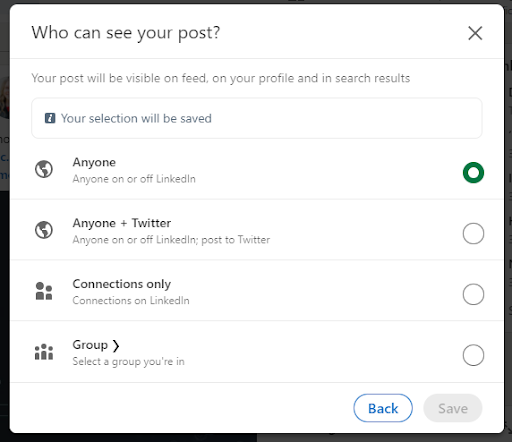
SAMPLE TEMPLATE WORDING to use for LinkedIn posting
Check out our job posting for a (insert title) in the (insert department) department at UC Santa Cruz. This is a (in-person, remote or hybrid) position that will report into the (insert Supervisors’ title). Please share this opportunity with any qualified individuals who might be interested to apply: https://lnkd.in/g4JSZyWK or go to jobs.ucsc.edu and search for JobID 47202.
Option 2: Repost someone else’s post
- Go to the “Home” screen (look for the HOUSE image on top nav bar)
- Search for the person who created the original post
- If you are already seeing their post in your feed, you do not need to open their profile

- Once their profile and/or post is pulled up, Click on REPOST in the “reactions” section (Like, Comment, Repost or Send)
- You can select to Repost with your thoughts or just Repost.
- A new page will be loaded where you can write an introduction and then post it to your personal LinkedIn feed.
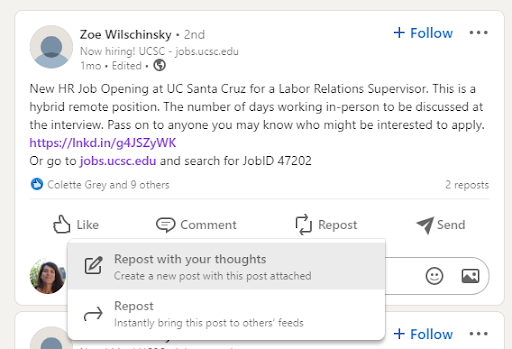
Option 3: Share someone else’s post with someone in your network
- Once their profile and/or post is pulled up, click on SEND in the “reactions” section (Like, Comment, Repost or Send)
- Type in the person in your network that you want to send the post to.
- You can add thoughts your just send the post.
