Related Topics
This process must be done on a laptop or desktop computer.
- Login to http://learningcenter.ucsc.edu/.
- Click on the white “My Team” icon in the upper-left-hand side of the window.
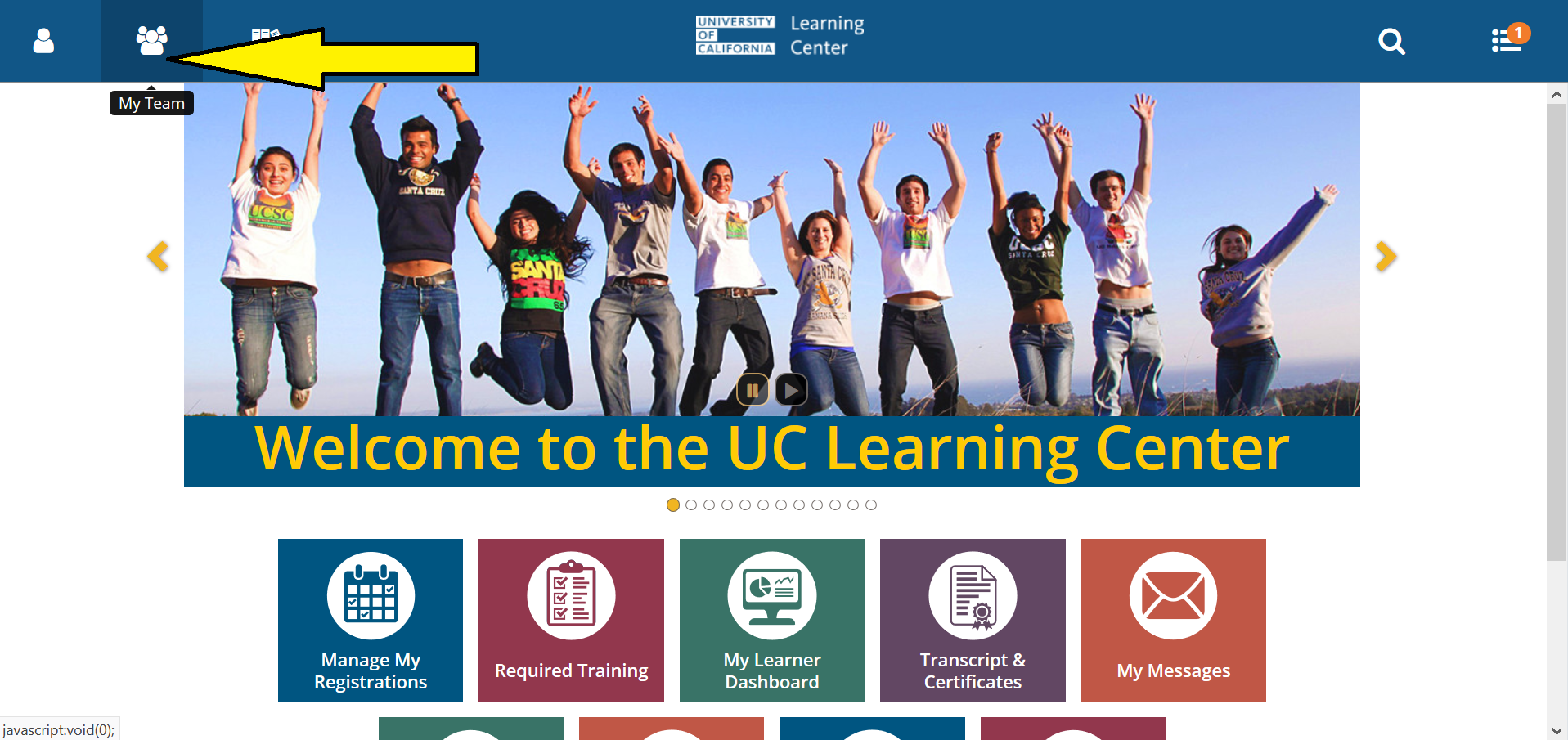
- Click “MANAGER DASHBOARD” from the blue side bar on the left-hand side of the window.
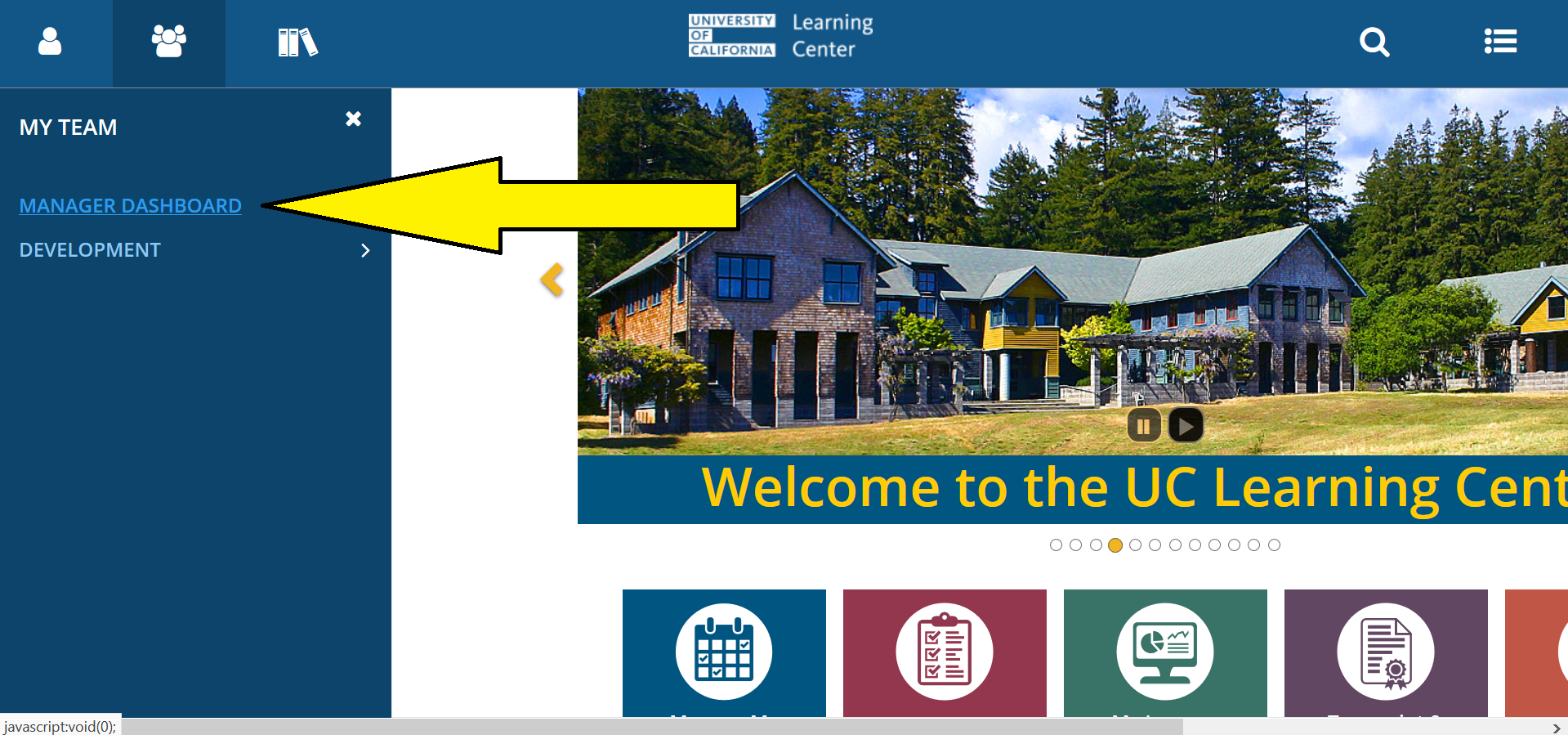
- Click on the word “ACTIVITIES,” located near the middle of your window.
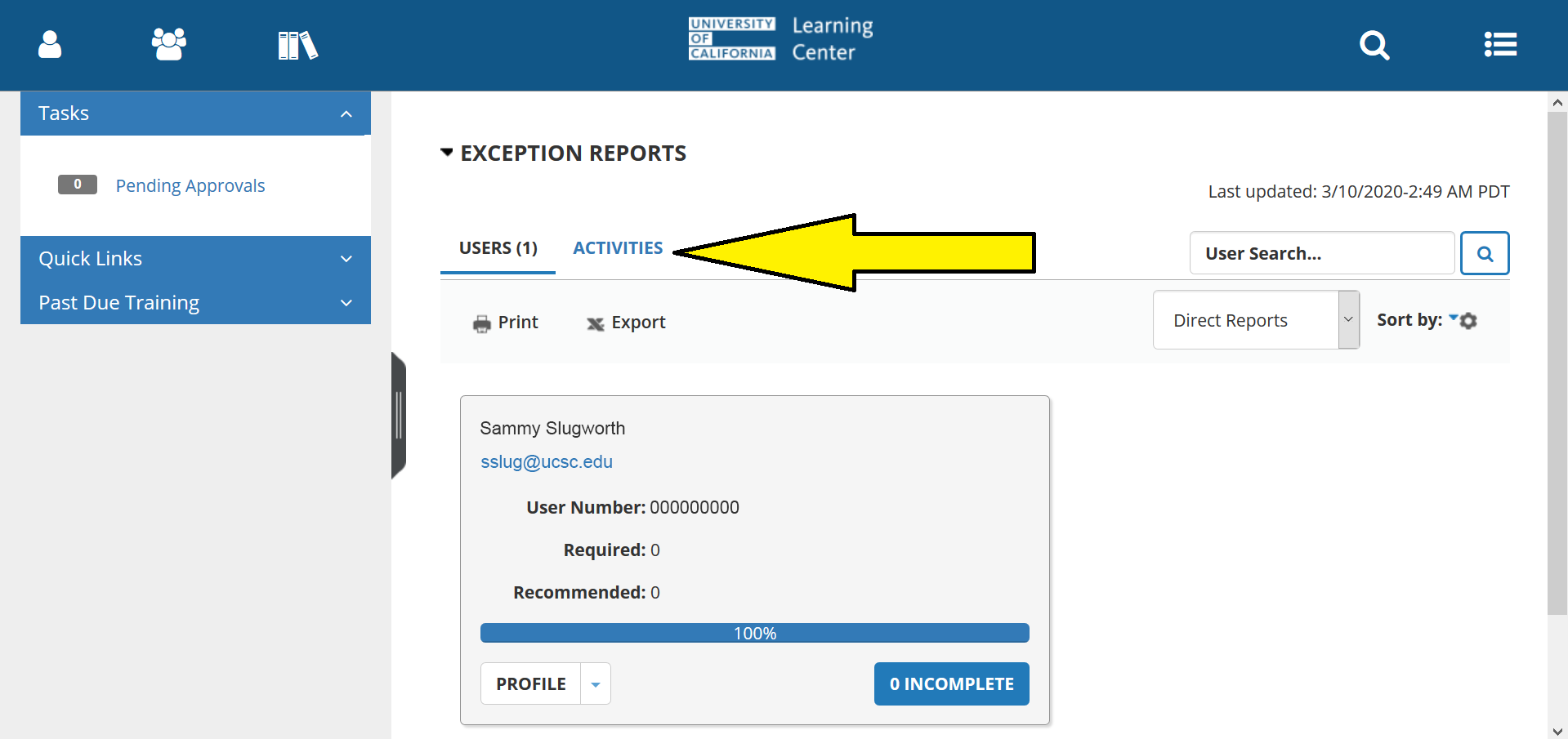
- To scroll through the assigned activities, you can use the inner scroll bar on the right-hand side of the window.
- You may see learning activities not assigned by UCSC. Email LearningCenter@ucsc.edu if you have any questions about these activities.
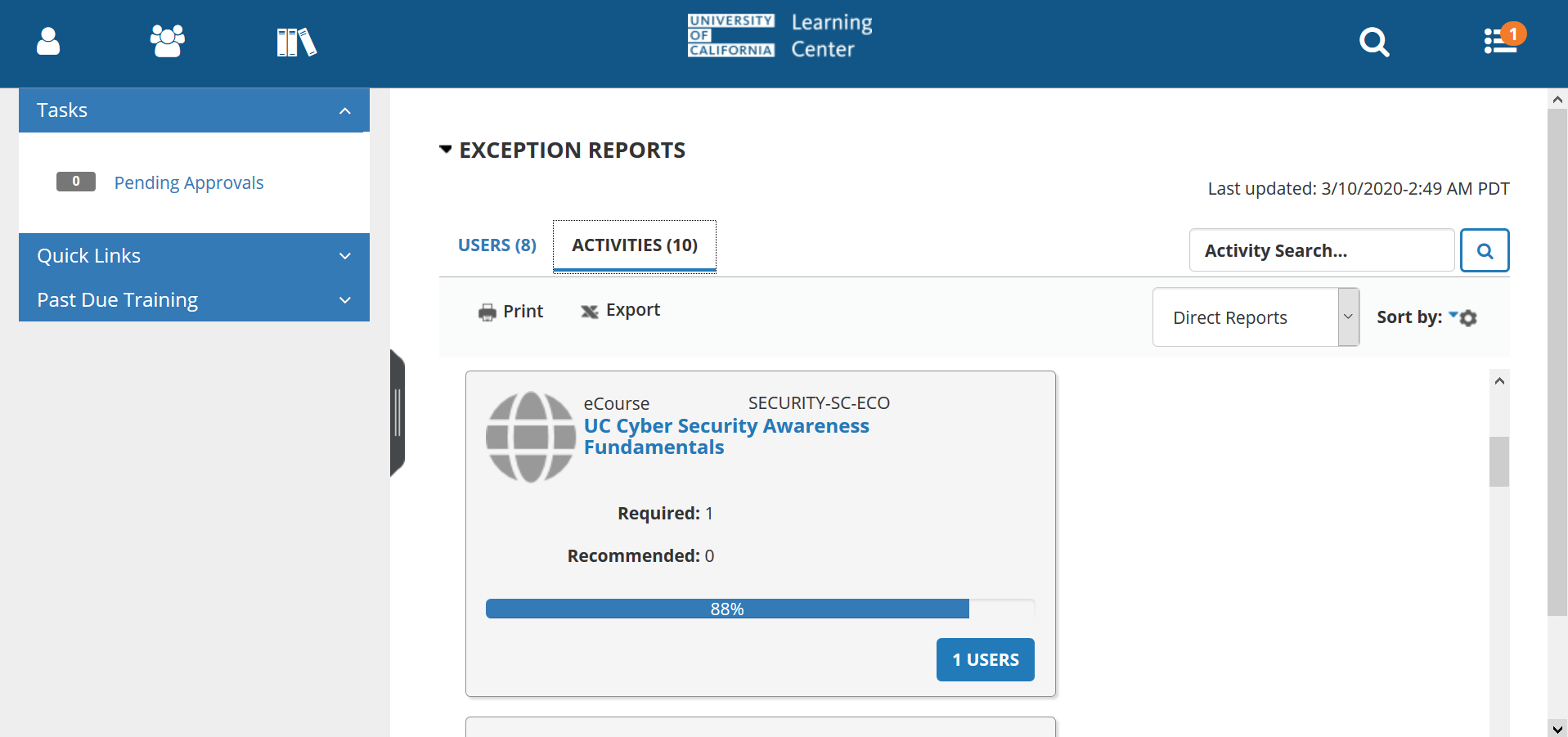
- Locate the “USERS” button at the bottom-right-hand side of an activity tile.
- If this button displays “0 USERS”, it will be grayed out. That means all of your learners are compliant for that activity.
- If the “USERS” button is blue, you can click it to see a list of non-compliant users for that activity.
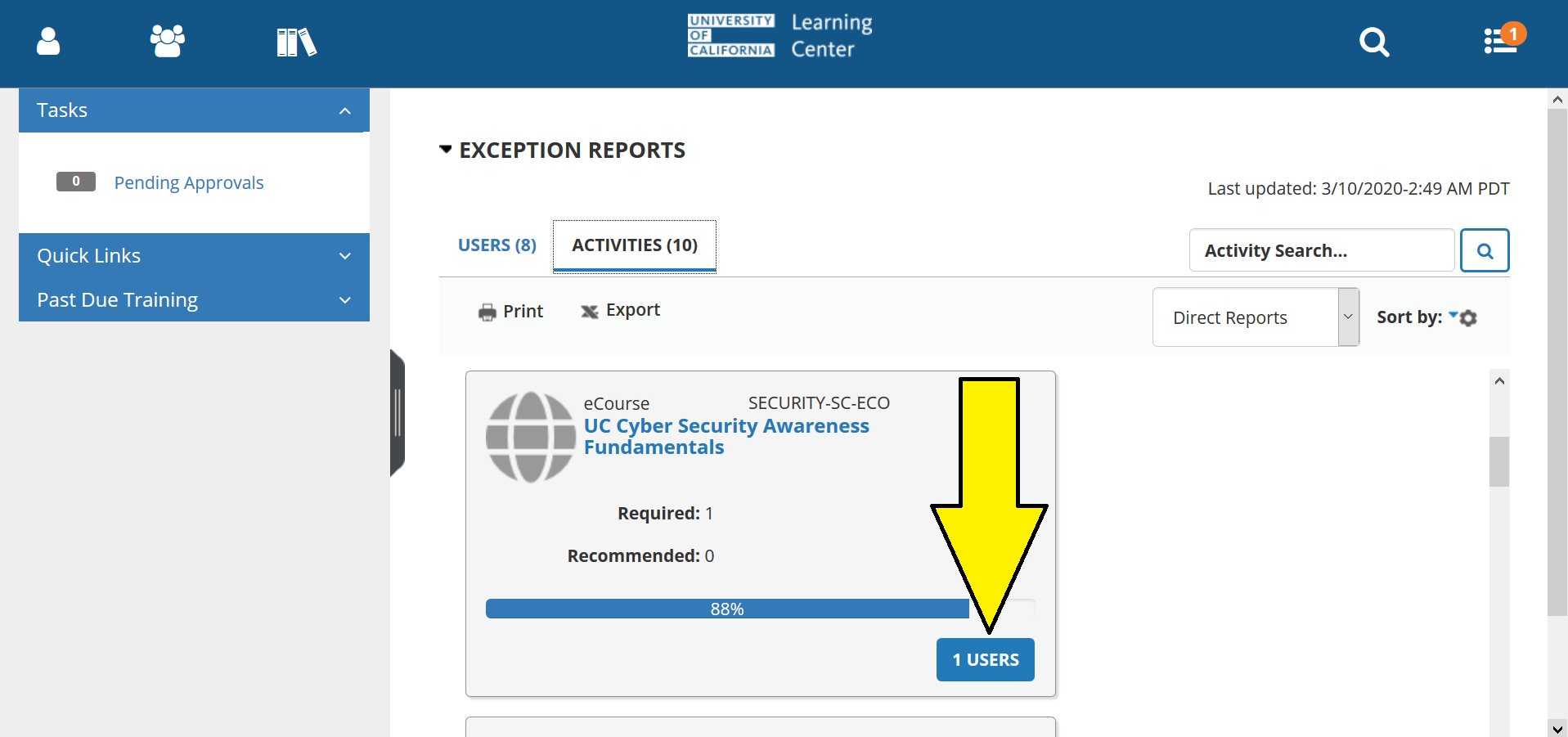
- You can use this list of non-compliant learners to manage compliance in your area.
- You may see learners you don’t expect. Email LearningCenter@ucsc.edu if you have any questions about these activities.
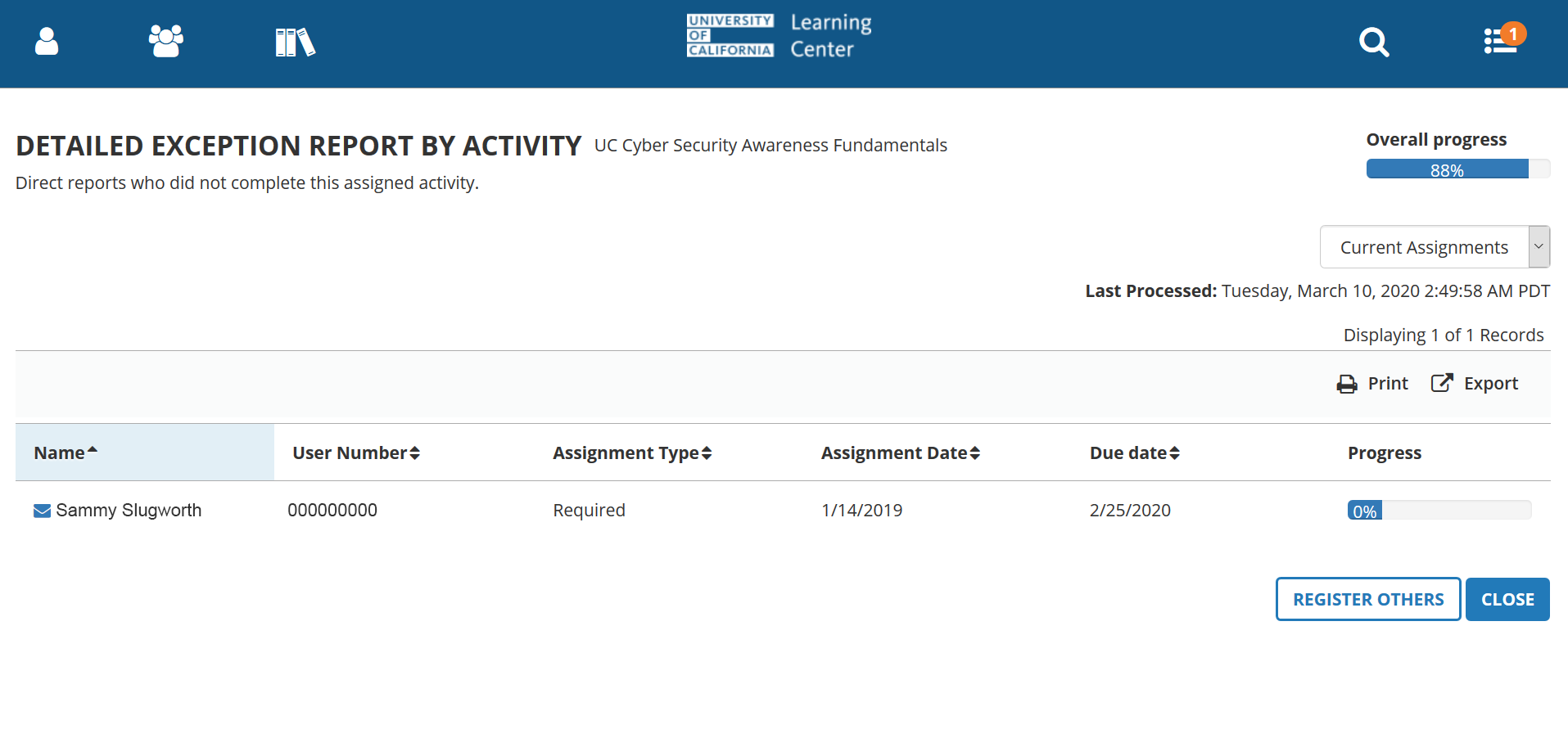
For questions regarding this process, email LearningCenter@ucsc.edu. Please ensure that our email address is in the “To” field of your message or we will not receive it.